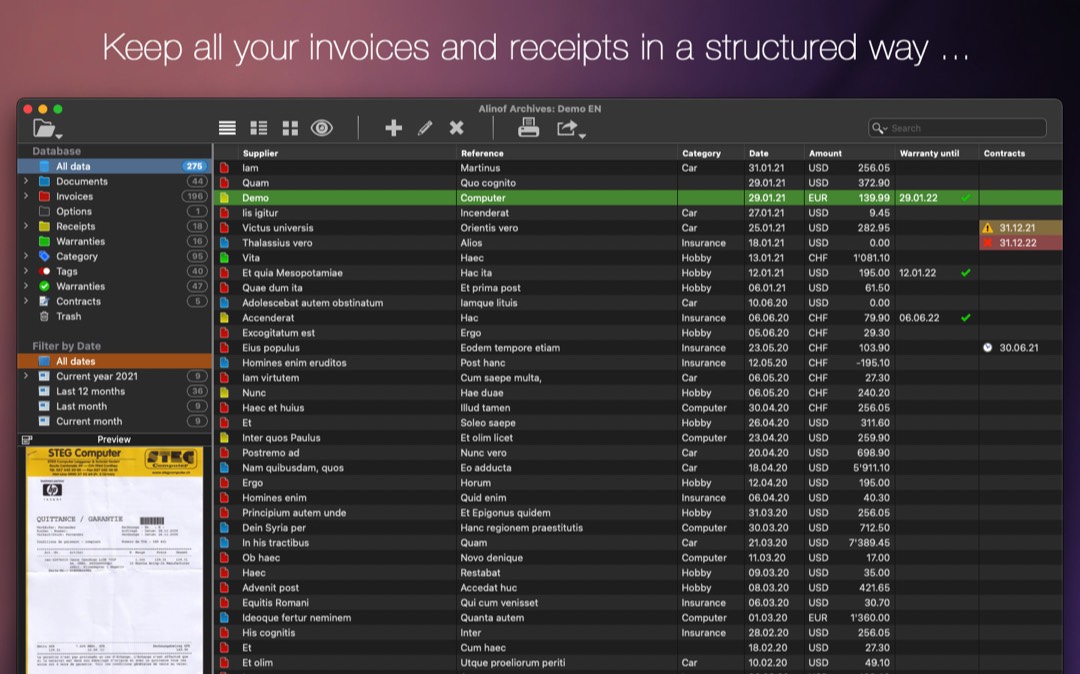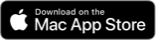Alinof Archives
Optimised for macOS Ventura, Sonoma and Apple Silicon
Optimised for macOS Ventura, Sonoma and Apple Silicon
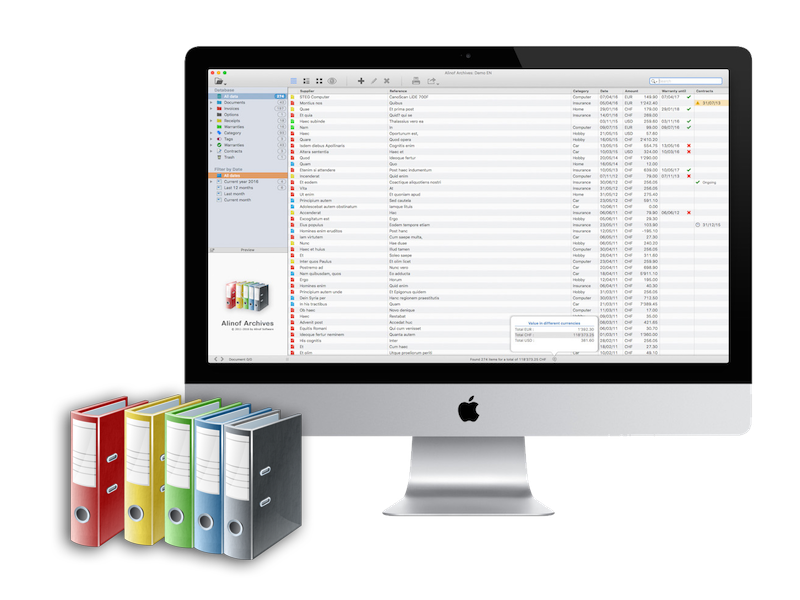
What are you doing with your bills, receipts, warranties, certificates and other documents?
With Alinof Archives find everything in a few clicks, check if the object is still under warranty and print a copy of the receipt. Alinof Archives allows you to store and organise all your scanned documents and PDF files to find them instantly.
Compatible with macOS and available in English, French, German, Italian, Portuguese and Spanish on the Mac App Store.
A few other functions
• Search over all content, including in other databases
• Assistance in data acquisition
• Filter on data by type and dates
• Extended filter on suppliers and labels
• Choice of currency for each document
• Calculates the total sum of selected invoices
• Calculate and display warranty dates
• Calculate and display contracts
• Print, zip or send the selected documents
• Backup, restore or sync the database
• Export possibility for all documents and metadata
• Assistance in data acquisition
• Filter on data by type and dates
• Extended filter on suppliers and labels
• Choice of currency for each document
• Calculates the total sum of selected invoices
• Calculate and display warranty dates
• Calculate and display contracts
• Print, zip or send the selected documents
• Backup, restore or sync the database
• Export possibility for all documents and metadata
What's new in the version 5.5
• Optimization for macOS Sonoma
• Various fixes and performance improvements
• Various fixes and performance improvements
How it works?
Simply scan all your documents that you would like to find quickly and start Alinof Archives. Just enter some information about your documents such as supplier, description, date and amount of the invoice. To assist in this step, the scanned file is displayed on the screen. If your scanner supports character recognition and you have saved your document as PDF, you can simply select the information on the document and drag it into the corresponding fields. Save and you're done!
Once your data has been stored in the database, it's easy to find all your documents.
You can see a preview or view the document in full page, print it, compare the amount with the same invoice from the previous year, display the total telephone bills over a year, see all the receipts of a particular provider and much more ...
Once your data has been stored in the database, it's easy to find all your documents.
You can see a preview or view the document in full page, print it, compare the amount with the same invoice from the previous year, display the total telephone bills over a year, see all the receipts of a particular provider and much more ...
A professional archiving software perfectly adapted to individual needs
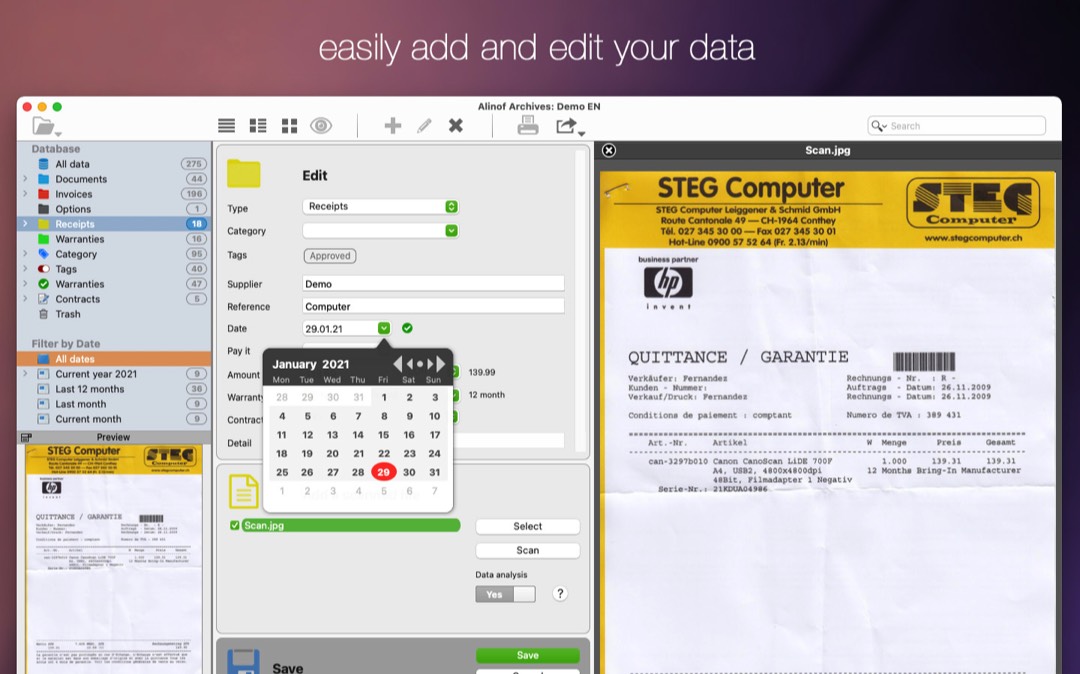
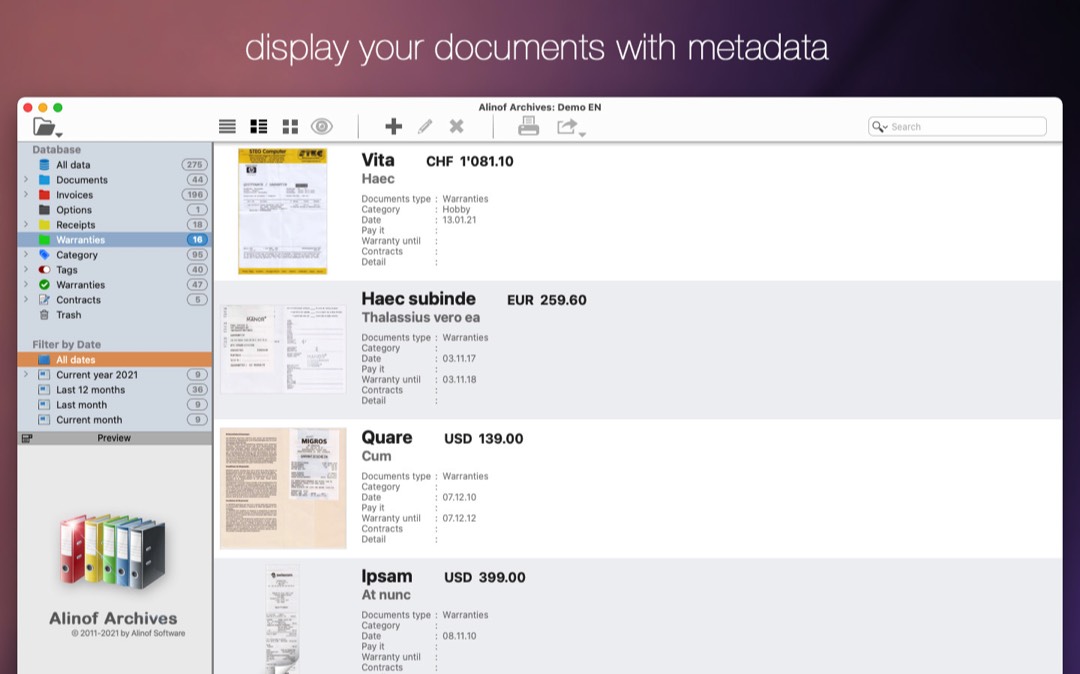
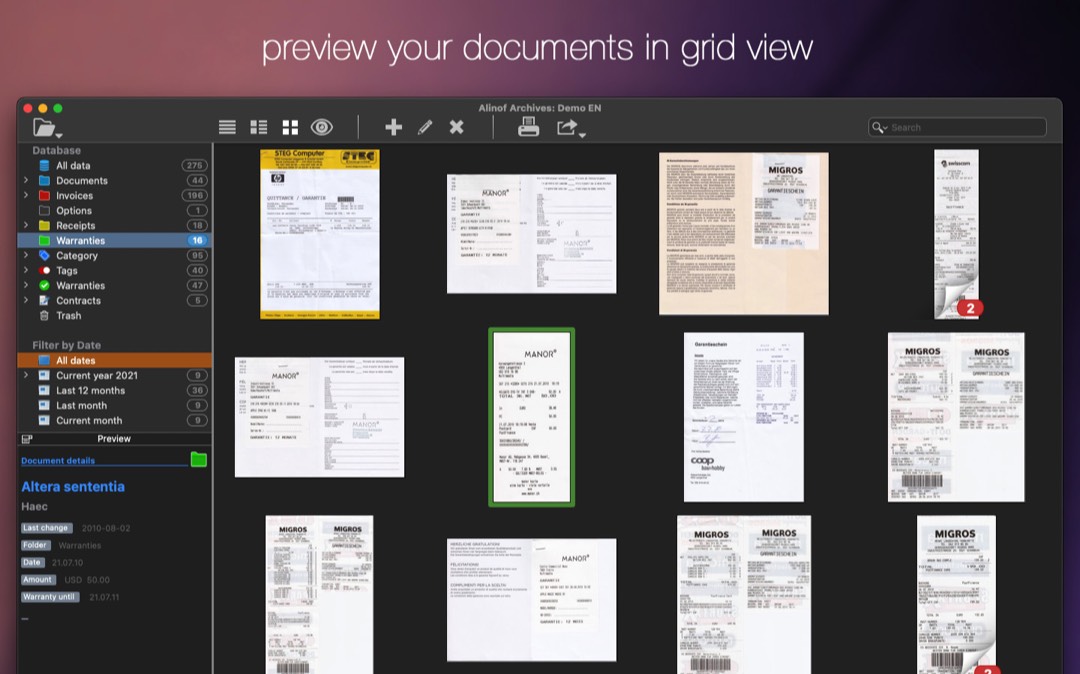
Tips

▸ you can quickly change or copy some data of a document with a right click
▸ to speed up the scroll hold the shift key pressed
▸ right click on the header of the list to organise the columns
▸ Leave the field ‘Category’ empty and specify the ‘Supplier’ directly, when you leave the field ‘Supplier', the Type and the Category will be automatically filled by the last value used for that Supplier
▸ A double click on the folder contents left, add the corresponding information
▸ if the save button is not enabled, go with the mouse over the disk icon and check what is missing
▸ click on the pencil to change the field designation in Add/Edit mode
▸ to speed up the scroll hold the shift key pressed
▸ right click on the header of the list to organise the columns
▸ Leave the field ‘Category’ empty and specify the ‘Supplier’ directly, when you leave the field ‘Supplier', the Type and the Category will be automatically filled by the last value used for that Supplier
▸ A double click on the folder contents left, add the corresponding information
▸ if the save button is not enabled, go with the mouse over the disk icon and check what is missing
▸ click on the pencil to change the field designation in Add/Edit mode
Open

You stay at all-time master of your data
All documents are saved in a database, you can create several databases according to your needs and of course make backups of them. But where other software hides your documents, Alinof Archives gives you the ability to export at any time all or a selection of your documents. All documents are exported in their original format and in addition, a file containing all the metadata is also created.
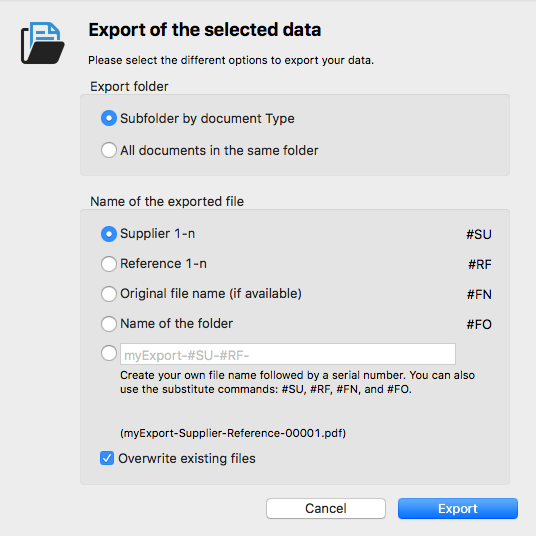
* This software lets you organize and save all your documents in order to find them quickly. According to the legislation in your country, it may be that only original documents are recognized. Please always keep your originals according the laws in your country.
Installation / Uninstallation
This information below refers only to software downloaded from this site, apps purchased from the Mac App Store are installed automatically.
Our software comes with a signed installer, for macOS as a .pkg file and under Windows a Setup.exe, for installation, simply start the installation program and follow the instructions on the screen.
The software is saved in the 'Application' folder for macOS and under 'Program Files' for Windows. If you want to delete the software just move it in the trash. Windows users also have the option of removing it via the uninstall app located in the software folder.
Our software comes with a signed installer, for macOS as a .pkg file and under Windows a Setup.exe, for installation, simply start the installation program and follow the instructions on the screen.
The software is saved in the 'Application' folder for macOS and under 'Program Files' for Windows. If you want to delete the software just move it in the trash. Windows users also have the option of removing it via the uninstall app located in the software folder.
Specifications
System Requirements for Mac
- macOS 10.14 or later
- 8 GB RAM or more
- Processor Intel or Apple Silicon 64 bits
- Graphic resolution 1024x768 or higher
- macOS 10.14 or later
- 8 GB RAM or more
- Processor Intel or Apple Silicon 64 bits
- Graphic resolution 1024x768 or higher
Windows is a registered trademark of Microsoft Corporation in the United States and other countries. Macintosh is a trademark of Apple Inc., registered in the U.S. and other countries.