FREQUENTLY ASKED QUESTIONS
Welcome to the help page, you will find below the answers to the most frequently asked questions.
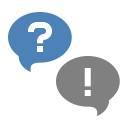
Privacy Policy
- Where can I find the privacy policy[+]
Alinof Archives
- How to add more folders on the sidebar?[+]You can add additional folders and assign a color profile to them. The 5 main folders in the sidebar are fix, you can not delete this folder but you can renamed it if necessary *. Subfolders are created automatically depending on the configuration. To add a new folder or change the settings, simply open the menu by clicking with the right mouse button on a folder. If you select eg "By Category", a subfolder is automatically created for each category found in this folder. Simply save your documents with your categories to create an automatic classification (eg, House, Insurance, Taxes, Car, Phone, Electricity, ....).
* To reset the name of the original folder, just delete the name and confirm with ENTER. - Is there a trial version?[+]Yes, a demo version is available on our website under [Download]. All functions are available in the demo version except that you are limited to 50 records in the database.
- The list of documents to be added does not appear in the correct order, how can I sort it?[+]The list of documents to be added appears as configured in the Preferences window. The list can be sorted by name or date of the documents, you can also set the sort direction (A-Z or Z-A).
- Can we protect the data by a password?[+]There is no access control or data encryption managed by Alinof Archives, this function is performed by Mac OS. Alinof Archives save by default the data in the user profile. You just need to create an account for each user and in this way each user will have its data with no access to other users' data. If your data are sensitive, you can also activate the "FileVault" in Mac OS to encrypt all your profile data, including those of Alinof Archives.
- Can we synchronize data with iCloud or Dropbox?[+]Alinof Archives backups all data and documents in a database on the local disk. The problem with the remote storage is that by each modification, the entire database need to be stored in the Cloud. This can quickly become annoying depending the size of the database. One possibility is to create a copy of the database eg in the Dropbox folder, and to synchronize your data with this copy (function: Synchronize in Alinof Archives).
Please note: By having a copy of the data in the Cloud (Internet), you expose all your documents (invoices, contracts, taxes, salary sheets, ...) to third parties without really be able to control who has access to it (host, government according to location of the server,. .). - Problem with Adobe Acrobat Reader?[+]To view a document, Alinof Archives uses the standard features from the Mac OS to display PDF files, this is the software "Preview" . If you install Acrobat Reader (with plug-in for Safari), it overrides this default setting and displays the PDF with Acrobat Reader instead of Preview. This was not a problem so far, but with the latest macOS update, support for "AdobePDFViewer" for Safari has been removed... If the plugin is installed it leads to a crash!
To solve this issue you have to remove the plug-in from Adobe. This change affects only the display of PDF files in Safari and Alinof Archives, you can yet continue to use Acrobat Reader to open other PDF files if you want.
Close all applications and delete this two files from "/Library/Internet Plug-Ins/".
- AdobePDFViewer.plugin
- AdobePDFViewerNPAPI.plugin
You will need the administrator password to be able to delete this file. - The app crash after the macOS update 10.14.6[+]If you have installed the Acrobat Reader to view PDF files, this can be the cause.
To view a document, Alinof Archives uses the standard features from the Mac OS to display PDF files, this is the software "Preview" . If you install Acrobat Reader (with plug-in for Safari), it overrides this default setting and displays the PDF with Acrobat Reader instead of Preview. This was not a problem so far, but with the latest macOS update, support for "AdobePDFViewer" for Safari has been removed ... If the plugin is still installed it leads to a crash!
To solve this issue you have to remove the plug-in from Adobe. This change affects only the display of PDF files in Safari and Alinof Archives, you can yet continue to use Acrobat Reader to open other PDF files if you want.
Close all applications and delete this two files from "/Library/Internet Plug-Ins/".
- AdobePDFViewer.plugin
- AdobePDFViewerNPAPI.plugin
You will need the administrator password to be able to delete this file. - Is there a version of Alinof Archives for iOS (iPhone / iPad)?[+]No, Alinof Archives has been developed for use on a Mac but a version for iPad is not excluded in the future.
- Scanned documents do not automatically appear in Alinof Archives, why?[+]You must configure a common folder for both, the scanner and Alinof Archives. In this way, all documents saved by the scanner the folder will be automatically available in Alinof Archives. You can select this folder in the preferences under 'Settings'.
- macOS Ventura problem with displaying amounts, what to do?[+]Alinof Archives uses macOS settings to display numbers and currencies. Unfortunately macOS Ventura has a bug with the format of numbers and currencies and does not use the correct values in some regions. In addition, the setting offered in the system preferences is very limited.
To work around this bug, we added a setting that allows you to adjust the format in Alinof Archives according to your needs. This setting is available starting version 5.3.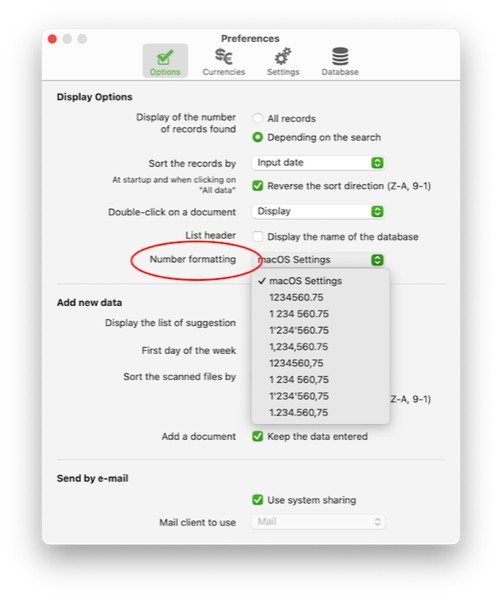
Alinof ToDoList
- Can Alinof ToDoList be used simultaneously on several Mac with the same database?[+]Alinof ToDoList is a single-user database and the data are stored locally in the user profile. It is not possible to access the same data from multiple post but you can copy the database on a server and synchronize it with your local data using cmd-s.
- Why tasks to perform until yesterday are always displayed in the task to do today or tomorrow?[+]Task remains active, even if the time has expired and that until the task is complete (100%).
Alinof TimerPro
- What are the differences between Alinof Timer et Alinof TimerPro?[+]The table below is a comparison of both versions:
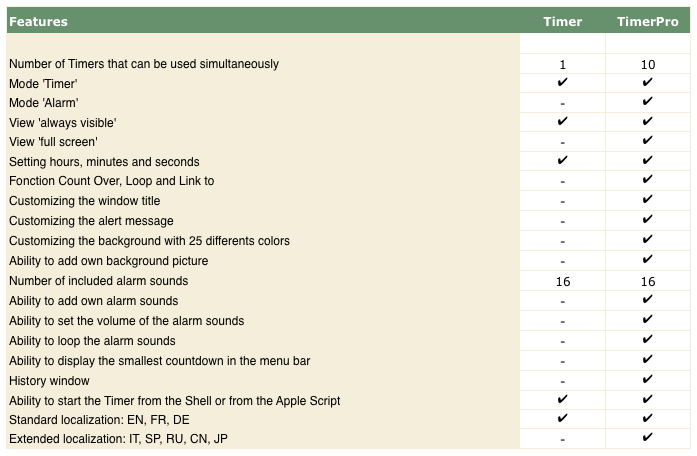
- How to add / delete alarm sounds?[+]Alinof TimerPro allows you to add other sounds or musics directly from the Finder or from iTunes, simply drag the song over the TimerPro window. If the music file is recognized, the start button turns blue.
To delete a music simply display the folder of the added music and delete the file. To do so, select "Show in Finder" from the Option / Alarm Sounds menu. - How to add / delete background pictures?[+]Alinof TimerPro allows you to add a picture directly from the Finder, simply drag the picture over the TimerPro window. If the picture file is recognized, the start button turns blue.
To delete a picture simply display the folder of the added pictures and delete the file. To do so, select "Show in Finder" from the Option / Apparence menu. - Is it possible to start the TimerPro from an AppleScript?[+]Yes, the TimerPro can also be started with a command from the Terminal or from the AppleScript. The options or arguments for each timer must be enclosed in {} and separated with a space
-> {Timer#0:H00M15S10 ModeTimer Start} {Timer#2:H20M00S00 ModeAlarm} ...
The following options are available:
• Timer#x: x = Nb of the timer [0-9]
• Hxx xx = setting the hours [0-23]
• Mxx xx = setting the minutes [0-59]
• Sxx xx = setting the seconds [0-59]
• Mode ModeTimer = countdown timer, ModeAlarm = alarm timer
• Start = directly start the timer
Example with AppleScript:
do shell script "'/Applications/Alinof TimerPro.app/Contents/MacOS/Alinof TimerPro' {Timer#0:H00M15S10 ModeTimer Start} {Timer#2:H20M00S00 ModeAlarm}"
Note:
This function can only be used at the start of the TimerPro, if the TimerPro is already started you need to close it before you can use again this option.
Alinof Timer
- What are the differences between Alinof Timer et Alinof TimerPro?[+]The table below is a comparison of both versions:
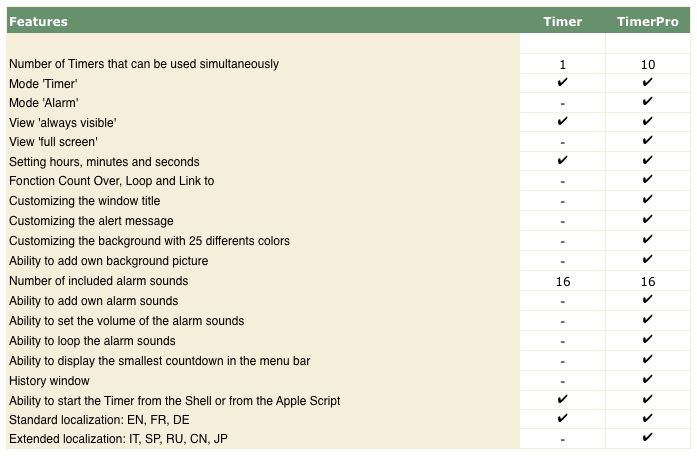
- Is it possible to start the Timer from an AppleScript?[+]Yes, the timer can also be started with a command from the Terminal or from the AppleScript. The start options or arguments must be enclosed in [] and separated by commas ","
-> [Option1, Option2, Option3, Option4].
The following options are available:
• [SetHours=02] = setting the hours
• [SetMinutes=32] = setting the minutes
• [SetSeconds=00] = setting the seconds
• [Start] = directly start the countdown
Example with AppleScript:
do shell script "/Applications/'Alinof Timer.app'/Contents/MacOS/'Alinof Timer' [SetHours=00, SetMinutes=32, SetSeconds=00, Start]"
Note:
This function can only be used at the start of the Timer, if the Timer is already started you need to close it before you can use again this option.
Windows is a registered trademark of Microsoft Corporation in the United States and other countries. Macintosh is a trademark of Apple Inc., registered in the U.S. and other countries.
