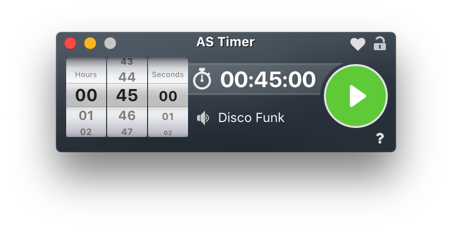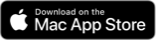AS Timer
Optimised for macOS Sonoma and Apple Silicon
Optimised for macOS Sonoma and Apple Silicon
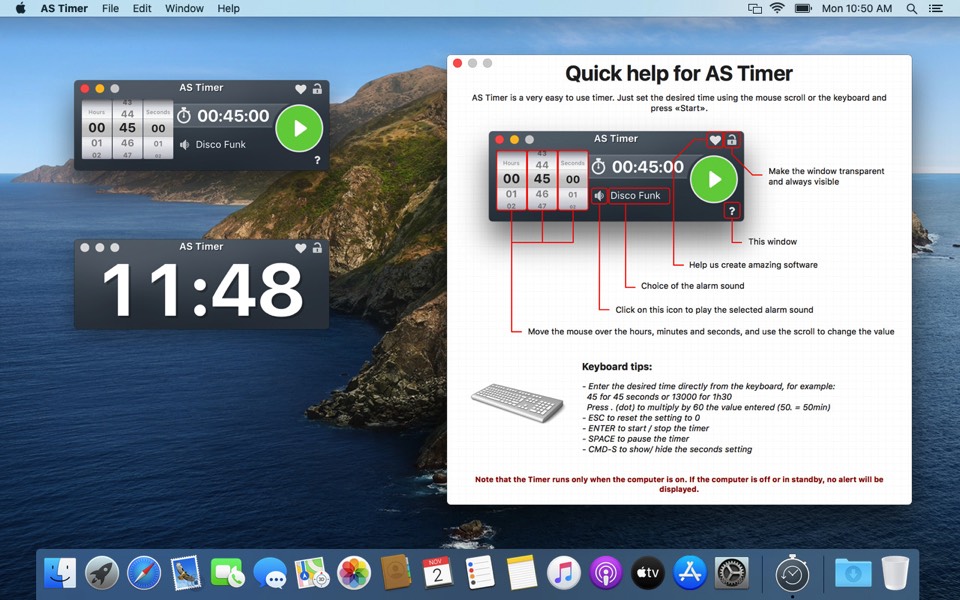
We are proud to offer you the little brother of 'AS TimerPRO' for free! A quality software that has evolved since 2011 without advertising and of course, without collecting any information!
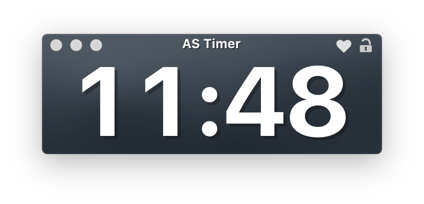
Terminal / AppleScript
The Timer can also be started with a command from the Terminal or from the AppleScript. The start options or arguments must be enclosed in [] and separated by commas ","
-> [Option1, Option2, Option3, Option4].
The following options are available:
• [SetHours=02] = setting the hours
• [SetMinutes=32] = setting the minutes
• [SetSeconds=00] = setting the seconds
• [Start] = directly start the countdown
-> [Option1, Option2, Option3, Option4].
The following options are available:
• [SetHours=02] = setting the hours
• [SetMinutes=32] = setting the minutes
• [SetSeconds=00] = setting the seconds
• [Start] = directly start the countdown
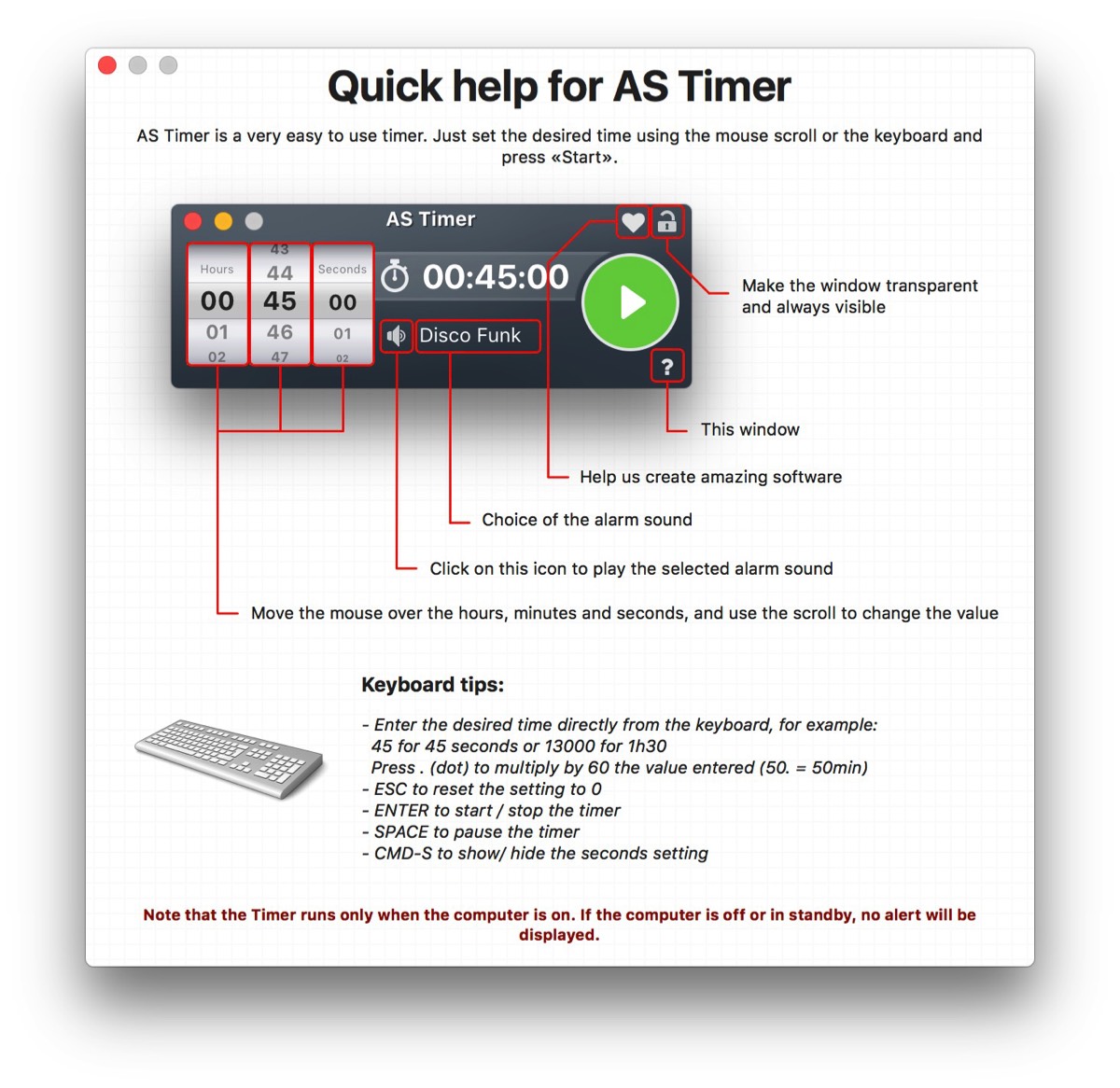
Example with AppleScript:
do shell script "/Applications/'AS Timer.app'/Contents/MacOS/'AS Timer' [SetHours=00, SetMinutes=32, SetSeconds=00, Start]"
Note:
This function can only be used at the start of the Timer, if the Timer is already started you need to close it before you can use again this option.
do shell script "/Applications/'AS Timer.app'/Contents/MacOS/'AS Timer' [SetHours=00, SetMinutes=32, SetSeconds=00, Start]"
Note:
This function can only be used at the start of the Timer, if the Timer is already started you need to close it before you can use again this option.
Comparison between the two versions, the 'Timer' and the 'TimerPro'
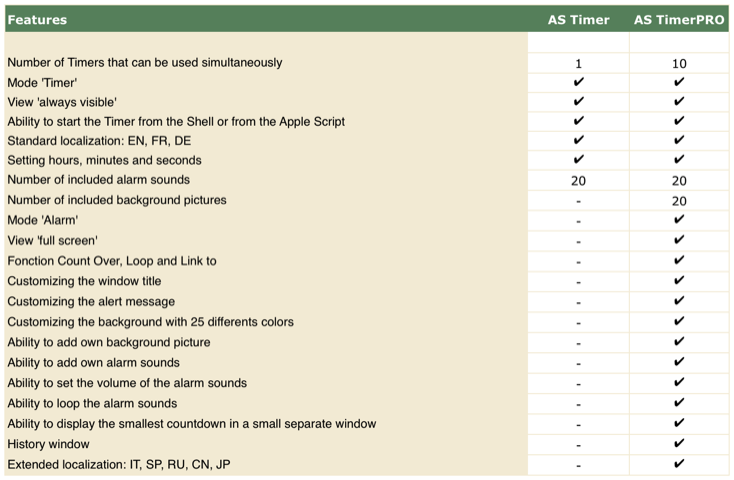
Safety & FREE

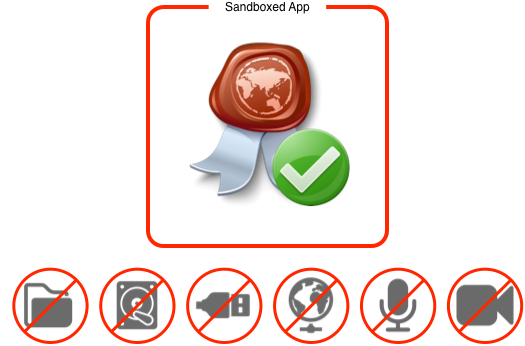
Installation / Uninstallation
This information below refers only to software downloaded from this site, apps purchased from the Mac App Store are installed automatically.
Our software comes with a signed installer, for macOS as a .pkg file and under Windows a Setup.exe, for installation, simply start the installation program and follow the instructions on the screen.
The software is saved in the 'Application' folder for macOS and under 'Program Files' for Windows. If you want to delete the software just move it in the trash. Windows users also have the option of removing it via the uninstall app located in the software folder.
Our software comes with a signed installer, for macOS as a .pkg file and under Windows a Setup.exe, for installation, simply start the installation program and follow the instructions on the screen.
The software is saved in the 'Application' folder for macOS and under 'Program Files' for Windows. If you want to delete the software just move it in the trash. Windows users also have the option of removing it via the uninstall app located in the software folder.
Specifications
System Requirements for Mac
- macOS 10.11 or later
- 4 GB RAM or more
- Processor Intel or Apple Silicon 64 bits
- Graphic resolution 1024x768 or higher
- macOS 10.11 or later
- 4 GB RAM or more
- Processor Intel or Apple Silicon 64 bits
- Graphic resolution 1024x768 or higher
Windows is a registered trademark of Microsoft Corporation in the United States and other countries. Macintosh is a trademark of Apple Inc., registered in the U.S. and other countries.